Device Datasheet
Feature: Device Datasheet
The Dynamic Device Datasheet is the portal’s flagship feature. It provides a comprehensive, single-pane-of-glass view of any device in Netbox, designed for operational efficiency. It goes far beyond a simple data display by performing intelligent, automated signal tracing for all connectable ports.
How to Use
-
Search for a Device: Navigate to the “Devicesheet” page and enter the name of a device. The search is case-insensitive and supports partial matches. Press Enter or click Search.
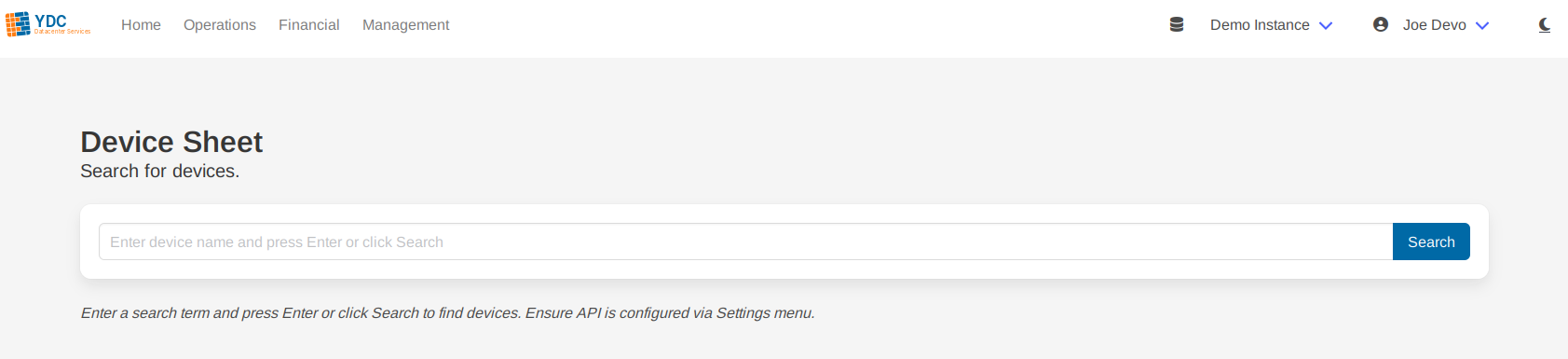
-
Select from Results: A table of matching devices will appear. Click on a device’s name or the Details button to open its datasheet.
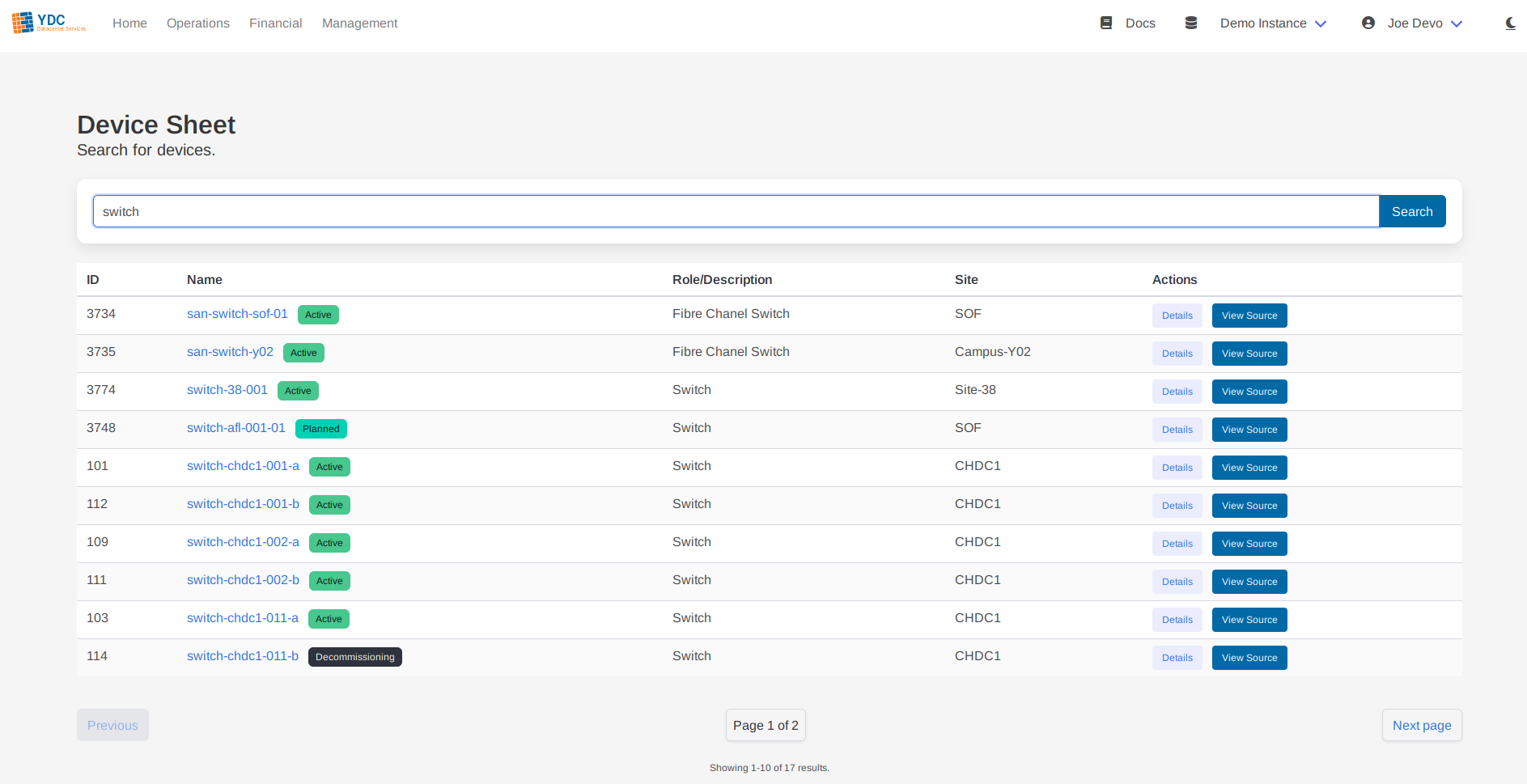
-
View the Datasheet: The datasheet will load, presenting all device information in a clean, structured format optimized for engineers.
Understanding the Datasheet
The datasheet is organized into key sections for quick access to critical information.
General Information & Location
These sections provide a summary of the device’s core attributes, including its role, type, serial number, and its physical location within a site, rack, and U position.
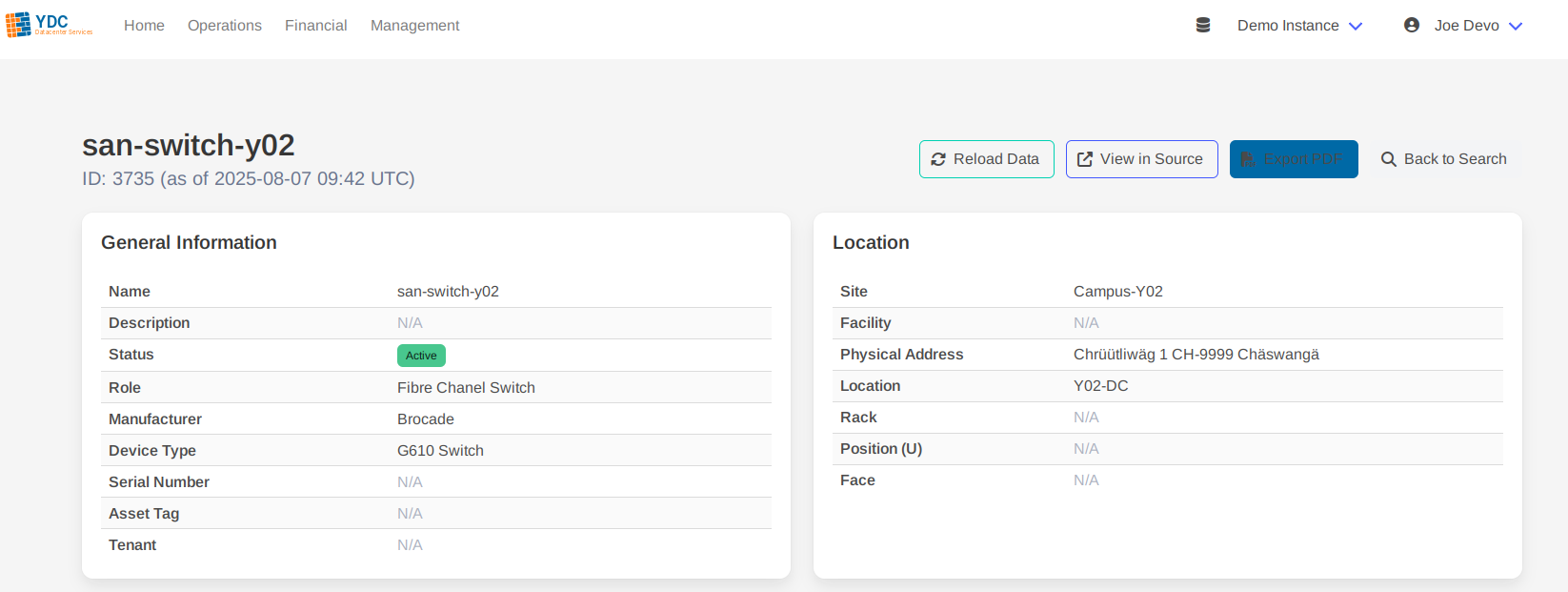
Signal Tracing Table
This is the most powerful part of the datasheet. It automatically traces and visualizes the entire signal path for every connectable port on the device—including data, console, and power interfaces.
- Holistic View: Unlike Netbox’s native trace function which follows a single path, this table generates traces for all ports simultaneously.
- Intelligent Augmentation: The portal’s backend enriches the trace data in real-time. It fetches full details for every hop (cables, peer devices, circuits), providing a rich, contextual view that would otherwise require dozens of manual lookups in the Netbox UI.
- Intuitive Visualization: The table uses colors and icons to clearly distinguish between different types of connections:
- External Cable: A standard connection between two devices.
- Internal Device Link: A connection between a front port and a rear port on the same device.
- Circuit Hop: A connection that traverses a provider circuit to another site.
- Termination Point: The unconnected end of a path.
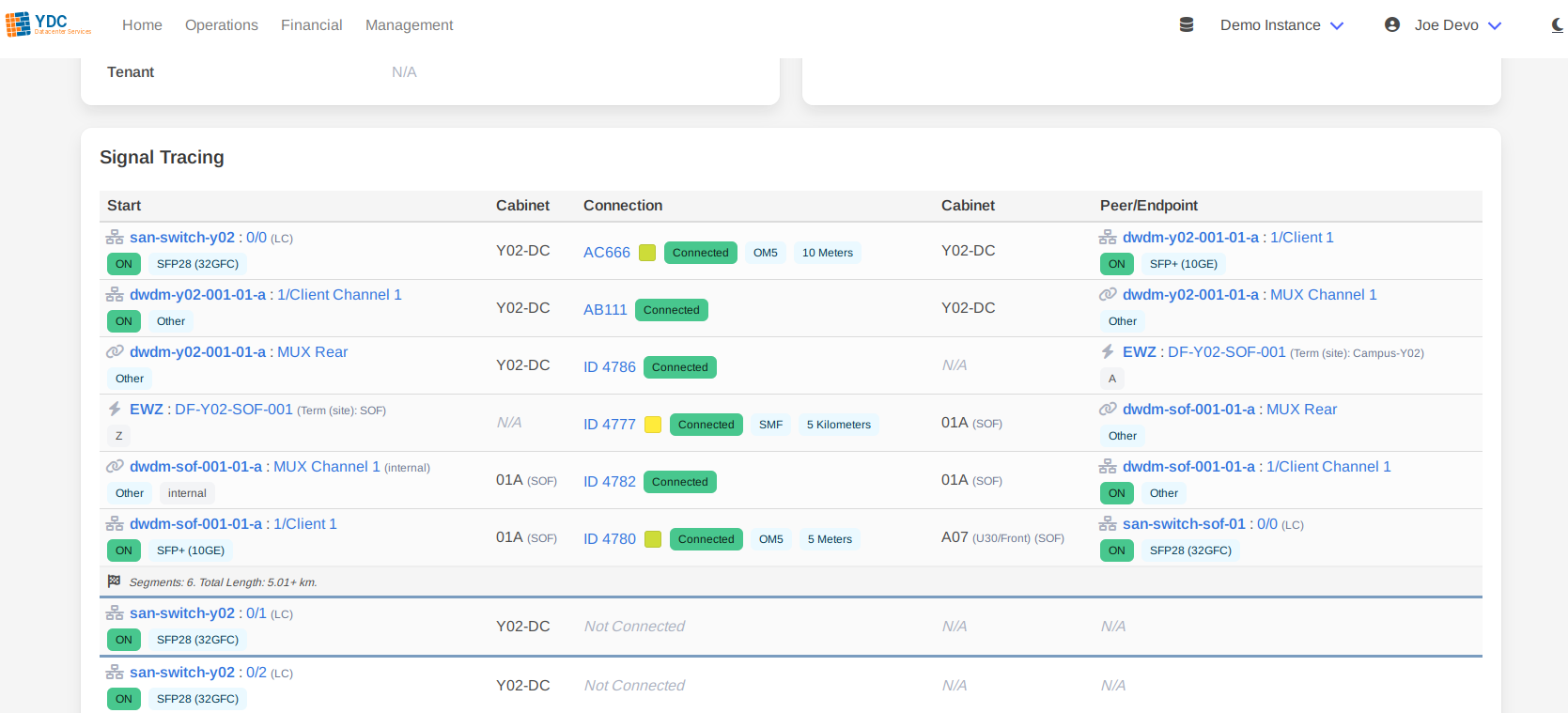
Exporting to PDF
You can generate a professional, multi-page PDF document of the complete datasheet with a single click.
- Click the Export PDF button in the top-right corner.
- A spinner will appear while the document is being generated.
- Your browser will prompt you to save the generated PDF file.
The output is a high-quality, text-based PDF (not a screenshot), making it searchable and perfect for attaching to change requests or providing to field technicians.