Asset Depreciation
Feature: Asset Depreciation
This tool is a powerful utility for financial and asset management. It allows you to upload financial data via CSV, correlate it with your live Netbox inventory, and generate comprehensive depreciation reports.
How it Works: Step-by-Step
The process is designed to be simple and CSV-driven.
-
Upload Data: Begin by uploading a CSV file containing your asset financial data. You can drag and drop the file or use the file selector. A template is provided on the page to ensure you use the correct headers.
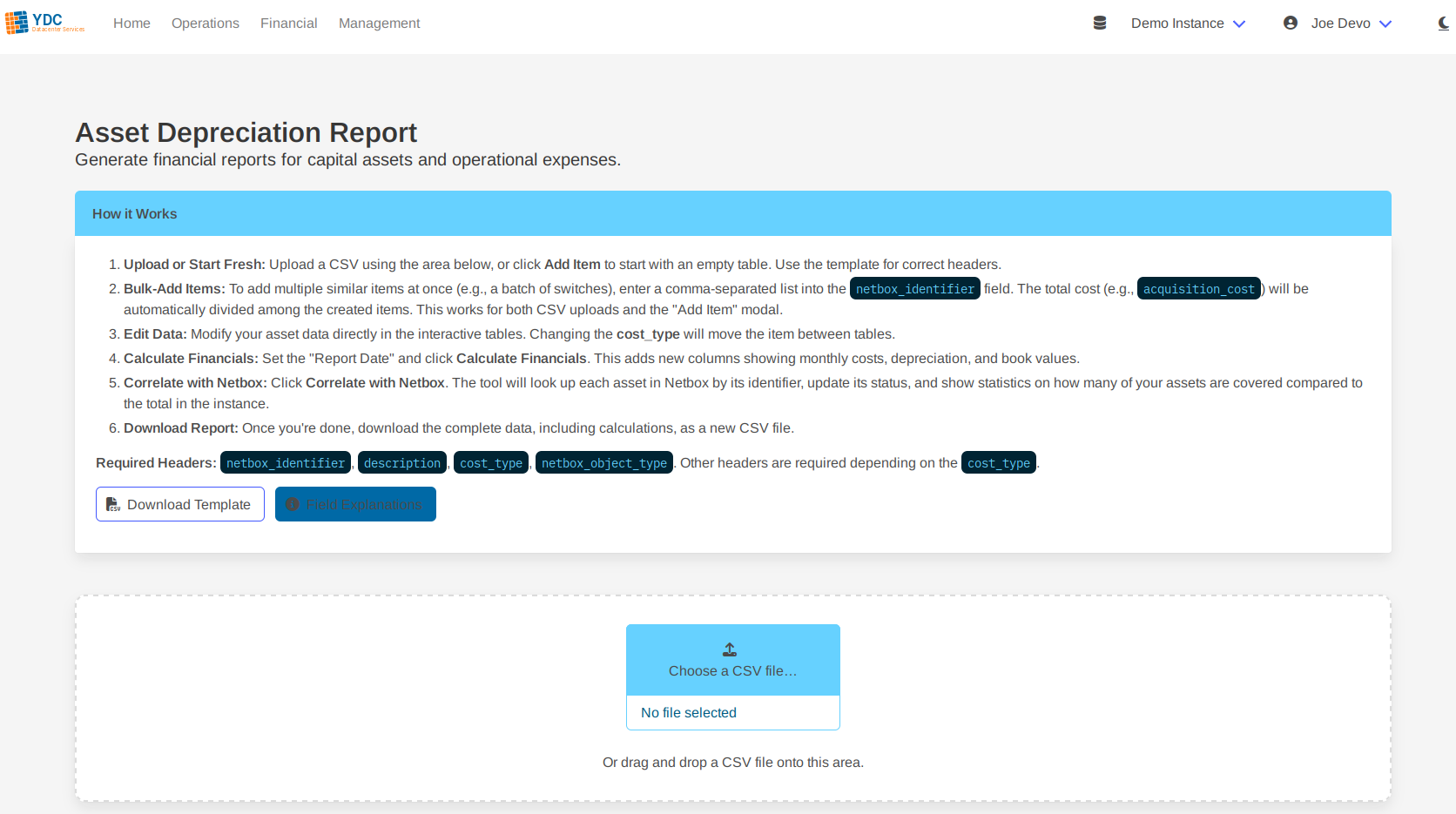
-
Edit In-Browser: Once uploaded, your data appears in interactive tables. You can click on any editable cell to modify its value. If you change an item’s
cost_typefromcapitaltooperational(or vice-versa), it will automatically move to the correct table.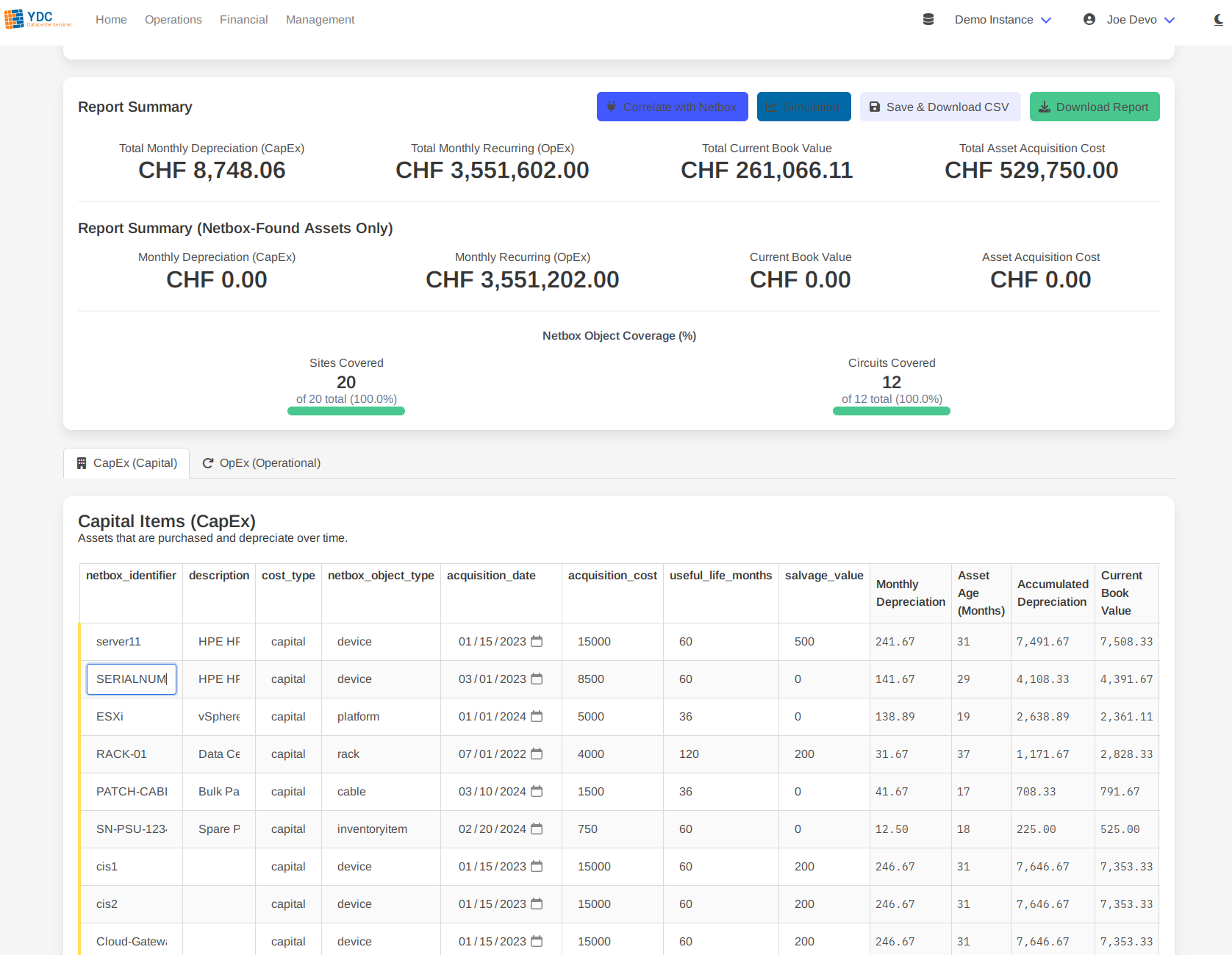
-
Calculate Financials: Set the Report as of Date to the desired date for your calculations, then click the Calculate Financials button. The portal will add new, read-only columns showing monthly costs, accumulated depreciation, and current book values.
-
Correlate with Netbox: Click the Correlate with Netbox button. The tool will look up each asset in your sheet by its
netbox_identifier(e.g., serial number, asset tag, or name). The status of each row will update to show whether the asset was found, not found, or if there was an error. -
Download Your Report:
- Save & Download CSV: This downloads only your edited data, without any of the calculated columns. It’s perfect for saving your work-in-progress to re-upload later.
- Download Report: This downloads the complete dataset, including all original data, financial calculations, and the Netbox correlation status for each asset.
Understanding the CSV Fields
For the tool to work correctly, your CSV must contain specific headers. Click the Field Explanations button on the page for a detailed breakdown.
netbox_identifier(Required): The primary key used to find the asset in Netbox. For best results, use a unique value like a Serial Number or Asset Tag.cost_type(Required): Must be eithercapital(for depreciating assets) oroperational(for recurring expenses).netbox_object_type(Required): The type of object in Netbox (e.g.,device,rack,circuit).
Pro Tip: Bulk-Adding Items To add multiple similar items from a single purchase order (e.g., a batch of 10 switches), enter their identifiers as a comma-separated list in the
netbox_identifierfield (e.g.,SN001,SN002,SN003). The tool will automatically create a separate row for each, dividing the totalacquisition_costequally among them.